We use necessary cookies to make our site work. We also use optional cookies to understand how visitors use our site and to improve it.
You can choose to accept only necessary cookies or customize your preferences.
Clicking the “X” at the top right will apply the same choice
as “Only necessary”.
Necessary cookies help make a website usable by enabling basic functions such as page navigation and access to protected areas of the site.
-
.AspNet.Consent
Indicates whether the user has consented to the use of necessary cookies.
Maximum storage duration: 1 Year | Type:Necessary cookies
.AspNetCore.Antiforgery
Used to prevent CSRF attacks and protect user data.
Maximum storage duration: Session | Type: Necessary cookies
.AspNetCore.Cookies
Used to manage authentication information and the user's session.
Maximum storage duration: 1 Year | Type: Necessary cookies
.AspNetCore.Culture
Used to store user's language preferences.
Maximum storage duration: 1 Year | Type: Necessary cookies
__Secure-OSID
Security cookie set by Google to authenticate users and prevent fraudulent use of login credentials.
Maximum storage duration: 6 Months | Type: Necessary cookies
__Host-3PLSID
Ensures you stay connected to your Google accounts across various services.
Maximum storage duration: 2 Years | Type: Necessary cookies
AEC
Used to verify your Google account and ensure that requests in sessions come from you.
Maximum storage duration: 6 Months | Type: Necessary cookies
HSID
Security cookie used by Google to authenticate users and prevent fraudulent use of login credentials, protecting user data.
Maximum storage duration: 2 Years | Type: Necessary cookies
SEARCH_SAMESITE
This cookie prevents the browser from sending the cookie along with cross-site requests, helping to mitigate the risk of cross-origin information leakage.
Maximum storage duration: 6 Months | Type: Necessary cookies
SID
Important for Google's security and to ensure that Google can authenticate the account and block fraudulent access attempts.
Maximum storage duration: 2 Years | Type: Necessary cookies
SIDCC
Security cookie to protect user data from unauthorized access.
Maximum storage duration: 1 Year | Type: Necessary cookies
__Host-1PLSID, __Host-3PLSID
Crucial cookies to ensure that you remain securely logged into your Google accounts while accessing various Google services.
Maximum storage duration: 2 Years | Type: Necessary cookies
Functional cookies allow the website to provide enhanced functionality and personalization. They may be set by the website owner or by third parties whose services have been added to the pages.
-
LSOLH
Used by Google to store session information and enhance the user's experience on Google services.
Maximum storage duration: Session | Type: Functional Cookies
COMPASS
Used by Google to improve user navigation by remembering preferences and information, such as preferred language.
Maximum storage duration: 6 Months | Type: Functional Cookies
ACCOUNT_CHOOSER
Remembers which accounts have been used to log into Google services on the device.
Maximum storage duration: 1 Year | Type: Functional Cookies
APISID
Used by Google to store user preferences and information when viewing pages with Google maps.
Maximum storage duration: 2 Years | Type: Functional Cookies
LSID
Used by Google to store user preferences while viewing pages that incorporate Google services.
Maximum storage duration: 2 Years | Type: Functional Cookies
NID
Used by Google to remember user preferences, such as preferred language, to provide a more personalized experience.
Maximum storage duration: 6 Months | Type: Functional Cookies
SAPISID
Used by Google to collect information about visitors for videos hosted on YouTube or maps integrated with Google Maps.
Maximum storage duration: 2 Years | Type: Functional Cookies
__Host-GAPS
Used by Google to store user preferences and information when pages containing maps or Google services are viewed.
Maximum storage duration: 2 Years | Type: Functional Cookies
Statistical cookies help website owners understand how visitors interact with the site by collecting and transmitting information anonymously.
-
CLID
Unique identifier used to track user interactions and maintain unique sessions.
Maximum storage duration: 1 Year | Type: Statistical Cookies
MR
Microsoft cookie that collects data on user interactions to improve services.
Maximum storage duration: 7 days | Type: Statistical Cookies
SM
Used by the Microsoft Clarity analytics suite to maintain the user's session.
Maximum storage duration: Session | Type: Statistical Cookies
Marketing cookies are used to track visitors on websites. The intent is to display relevant and engaging ads for the individual user.
-
AID
Used by Google to link your activity across devices if you have logged in with the same Google account.
Maximum storage duration: 1 Year | Type: Marketing Cookies
ANONCHK
Used by Microsoft Advertising to check the anonymity of data sent by tracking cookies.
Maximum storage duration: 10 minutes | Type: Marketing Cookies
MUID
Microsoft cookie used to track user interactions across Microsoft domains.
Maximum storage duration: 13 Months | Type: Marketing Cookies
__Secure-3PSID, __Secure-3PAPISID, __Secure-3PSIDTS, __Secure-3PSIDCC
Google cookies designed to build a profile of your preferences and show you relevant ads on other sites, protecting the Google account.
Maximum storage duration: 2 Years | Type: Marketing Cookies
ADS_VISITOR_ID
Used by Google to identify and track visitors across various websites to display personalized advertising.
Maximum storage duration: 2 Years | Type: Marketing Cookies
OTZ
Used by Google to personalize ads on Google properties, like Google Search.
Maximum storage duration: 1 Month | Type: Marketing Cookies
__Secure-1PAPISID, __Secure-1PSID
Used by Google to deliver more relevant ads and protect the security of your preferences and Google account information.
Maximum storage duration: 2 Years | Type: Marketing Cookies
About cookies and consent
This website uses cookies and similar technologies to ensure its proper functioning and, with your consent,
to measure usage, improve performance, and provide personalized content or advertisements.
The legal basis for the use of necessary cookies is the legitimate interest of the data controller
(Art. 6(1)(f) GDPR), while functional, statistical, and marketing cookies are used only upon your explicit consent (Art. 6(1)(a) GDPR).
Cookies are small text files stored on your device to make the website work efficiently and improve your experience.
Some cookies are placed directly by us, while others come from third-party services integrated into our pages.
Cookie categories
- Necessary cookies: enable core site functionality such as navigation, language selection, and access to secure areas. These cannot be disabled.
- Functional cookies: allow the website to remember your preferences and settings for a better user experience.
- Statistical cookies: collect anonymous data on site usage to help us understand and improve performance.
- Marketing cookies: used to display personalized advertisements based on your browsing interests.
Storage and consent management
Your cookie preferences are stored locally in a cookie named consent, valid for 12 months, and pseudonymously
on our systems using a technical identifier (UserUUID), which does not allow direct identification of the user.
You may change or withdraw your consent at any time via the cookie settings button visible at the bottom left of the site
or through the link in this section.
Third-party cookies
Some cookies are provided by third-party services (e.g., Google, Microsoft).
These third parties act as independent controllers or processors under their own privacy policies.
Your rights
You can withdraw or modify your consent at any time, delete cookies through your browser settings, and exercise
your rights under Articles 15–22 GDPR (access, rectification, deletion, limitation, opposition, portability)
by contacting us via the details provided in the
Privacy Policy.
This Cookie Policy is aligned with Regulation (EU) 2016/679 (GDPR) and the ePrivacy Directive.