TWM Wiki
Optimizer – Walk Forward Strategy Testing and Optimization in TWM
TWM comes with a WFO (walk forward optimization) module. Inside the module user is able set In-Sample and Out-Of-Sample periods to test strategy robustness. To access Optimizer proceed to Admin Panel → New → Optimizer
Creating a Test
To start testing, you need to create a test. To do so right-click in the left panel of the optimizer window
Next, you can choose to either:
- Open a previously saved test preset, or
- Create a new test from scratch, name your test and proceed to the next step
In Sample (IS) Out of Sample (OS)
- In Sample (IS) Period: this is where your strategy optimization happens. The system tests different parameter combinations to find the best settings based on historical data.
- Out of Sample (OS) Period: this is where your optimized strategy is tested on "unseen" data. This period simulates real trading conditions and helps verify that your strategy wasn't just curve-fitted to historical data.
The next step is to create a testing period. Periods can be added:
- Manually by using Add Period in the same context menu or
- Using a special UI called Period Constructor.
This is made to allow users to see if the parameters found are optimal, robust, and that the strategy is not curve fitted.
If you need more explanation about In Sample or Out of Sample, we recommend this content:
Inside the period constructor it's easy to create an IS-OS period, and set the required lenght by either adjusting the day lenght or percentage in accordance with each other. For example, in the picture below we set a period of 365 days, where 30% or 110 days are dedicated to an out of sample period. If the last live period box is checked, the out of sample period will be ignored for the most recent period.
- Total Period Length: Set the overall timeframe (e.g., 365 days)
- IS Percentage: Choose what percentage should be In Sample (e.g., 70% = 255 days)
- OS Percentage: Choose what percentage should be Out of Sample (e.g., 30% = 110 days)
- Last Live Period: Check this box if you want the most recent period to skip OS testing
You can add as many periods as you like. The optimization will take pleace through each period separately. At the end of the process you will see:
- Individual Results: Performance for each period
- Combined OS Results: Overall out-of-sample performance
- Simulation Results: Performance after OS periods (if enabled)
- Live Period Option: Most recent data for live trading preparation
Parameters
Once your periods are set up, you'll see them listed on the left side. The right side is where you configure your strategy parameters.
Setup Steps:
- Select Instrument: Choose the trading instrument (stock, forex pair, etc.)
- Select Strategy: Pick the trading strategy you want to optimize
- Configure Parameters: Right-click the three dots next to "Parameters" (refer to image for clarity)
For each parameter you want to optimize you'll see:
- Checkbox: Enable/disable optimization for this parameter
- Min: Starting value for optimization
- Max: Ending value for optimization
- Inc: Step size between values
For example let's take the following values:
Min= 5, Max= 100, Inc= 5 will test: 5, 10, 15, 20, 25... up to 100.
The system shows how many total combinations will be tested. Important information: if you see a very high number of combinations consider using the Generic Optimization engine for faster results.
Results
To start optimization process, click the RUN botton. Depending on your settings this may take some time.
Understanding your results:
After the optimization has finished, by clicking on the periods root, you'll see combined Out of Sample results. The red vertical lines mark the end of each OS period.
Matrix Tab:
Here you can review specific parameters that were found for each particular period.
- At periods root: shows which parameters were found for each period
- At specific period: shows parameters used for each strategy iteration.
By clicking on the matrix tab for a specific period you will see what specific parameters were used for a specific iteration listed in the best strategies list.
Best strategies:
The optimizer ranks strategies based on your chosen fitness parameters, such as profit factor, net profit, sharpe, etc. You can check the list by looking at the keep best strategy parameter. By default there will be 10, and the optimizer will always choose the best one. The optimization fitness parameter, is an extendable module that can be coded by the user or users can use some of the available presets.
View top performers: Default shows top 10 strategies
Change selection: Click different strategies to see updated OS results
Access additional options: Right-click for more features:
- Preset - Save: will save the particular strategy present to be used on chart, in Validator or Optimizer.
- Settings: control which columns are displayed
- Open Validator: test specific periods in the validator tool
- View Parameter list: see all parameters in table format
If you change the chosen best strategy in the top list the OS will reexecute so you can check an updated, and combined Out of Sample result. You can toggle through the tabs to see different results. Main tabs are:
IS Tab: In Sample results only
OS Tab: Out of Sample results only
Total Tab: combined IS + OS results
Sim Tab: will show results for a period that happend after OS ended, if Sim is enabled then Total will show IS+OS+Sim results. (if Sim is disable the tab will not show it)
To enable Simulation: Admin Panel → Tools → Options → Calculations → Calculate Simulation
Some results may be excluded based on some global filtering set during the optimization. The two available global filters are:
- Min Trades IS: Minimum number of trades that have to occur in the In Sample period, in order for it to be considered
- Draw Down Level: Maximum allowable drawdown during In Sample period
If the execution is filtered, you will see the count for the filtered executions INFO tab at the top.
Optimizer Types
The two main types available are:
- Default - which will an exhaustive optimzier that will go through every single combination that you have created
- Genetic - will use a genetic algorithm (the open source code for the genetic algorithm is provided in the custom project)
The settings for the genetic algorithm will come up below the parameters section. Please click on the arrow for them to unfold. Each parameter will light up with a small caption helping to understand its purpose.
Database
When you find optimization results you want to keep:
- Right-click the periods section
- Select "Save Results"
- Your results are stored for future reference
Accessing Saved Results
Navigate to Admin Panel → New → Database to view all saved optimization results.
Features:
- Results are saved in static form with best strategies for each period
- Double-click any saved strategy to open it in optimizer static window mode
Perfect for comparing different optimization runs or sharing results