TWM Blog
How to Place Your First Trade in TWM (Step-by-Step)
Introduction
Placing your first order is easier when you know exactly where to click and what each choice means. This walkthrough shows you how to place a trade in a professional trading software on desktop—starting in demo mode, then repeating the same steps live. You’ll use the Chart Window, the Chart Trader, and essential concepts like Orders Time in Force.
Step 1 — Launch TWM and create a clean workspace
Before you start trading, it’s important to prepare a workspace that feels consistent every time you log in. In TWM, Workspaces save your chart layouts, instruments, and order panels so you don’t have to rebuild them each session. A clean setup makes the Chart Window easier to navigate and reduces errors when placing your first order.
- Open the app and create/save a new Workspaces layout.
- Add a Chart Window for your chosen instrument (for example BTC/USDT).
- Load market data so you can see real-time movement.
This makes sure your trading screen always looks the same each time you start the platform.
Step 2 — Connect data (read-only first, then trading)
A trading platform needs a stable connection to an exchange before orders can be placed. TWM uses Connections to link accounts, and this setup allows you to load real-time market data. Beginners should always test with read-only mode first to ensure price updates are correct before moving on to order placement.
- In Connections, select your exchange.
- For live accounts, use the secure process in How to Retrieve API Keys.
- Start in read-only mode to confirm prices update correctly before trading.
This step ensures stability before practicing in the simulator.
Step 3 — Open the trading panel on your chart
The Chart Window in TWM is where most trading happens. By opening the Chart Trader panel, you can place, modify, and monitor trades directly from the chart. Making sure your instrument and account selection is correct here is essential before submitting your first order.
- In the Chart Window, show the Chart Trader panel.
- Confirm the account selector is set to “Simulator.”
- Check that the instrument matches your chart.
Now you can place trades directly on the chart.
Step 4 — Know your order types before clicking Buy/Sell
Understanding market order vs limit order is a key skill for new traders. Each order type changes how and when your position enters the market, and advanced settings like Orders Time in Force define how long your order will stay active. By learning these basics early, you avoid surprises when practicing in the demo environment.
- Market order: Sends immediately at the current price.
- Limit order: Executes at your chosen price.
- Stop Loss: Protective exit if price moves against you.
- Take Profit: Target exit at your chosen level.
- Orders Time in Force: How long the order stays active.
For beginners, a market order vs limit order comparison is the best place to start.
Step 5 — Place your first demo trade (simulator)
A trade simulator is the safest place to practice order placement. This tool mirrors real trading without financial risk, making it perfect for testing stop loss and take profit instructions. Treat demo trades like real ones so that the habits you build carry over into live trading.
- Choose a small Quantity.
- Place a market order to open a position.
- Attach a stop loss and take profit.
- Watch lines appear on the chart and adjust them.
This is why a demo trading platform is so useful—you can repeat the cycle until it feels natural.
Step 6 — Try a limit order on the chart
Once you understand how a market order works, it’s time to add more control. A limit order lets you choose the exact entry price, and you can place it directly on the chart by clicking or dragging. This exercise teaches how patient order placement works in a demo trading platform before risking real money.
- Switch to Limit order type.
- Place it directly on the chart or enter a price.
- Set a sensible time condition using Orders Time in Force.
- Add stop loss and take profit once it fills.
Limit orders teach you patience and execution control.
Step 7 — Review fills, P&L, spread and slippage
Placing an order is only half of trading — reviewing the results is just as important. Checking the spread, slippage, and actual fill price shows you the real cost of trading. Watching how these change in different market conditions prepares you for smoother execution later.
- Check fill price and fees in the orders panel.
- Look at the spread and liquidity—these affect cost.
- Close the trade manually from Chart Trader.
Repeating this step gives you awareness of real-world trading conditions.
Step 8 — Repeat the process live (small size)
Moving from demo to live trading is a big step, so start with the smallest order size possible. Use the same process—set stop loss, take profit, and confirm account selection. Even small live trades help you adjust to the emotions of real execution while keeping risk minimal.
- Change account from Simulator to Live.
- Place a small market or limit order.
- Add stop loss and take profit as before.
Even a micro position gives you the experience of live execution without too much risk.
Step 9 — After-trade review (optional, but powerful)
Your learning doesn’t stop once the order is closed. Save your Workspaces so the layout is ready for next time, and test the same trade idea with the trading validator tool. Over time, these reviews reveal what works best and what should be improved.
- Save your workspace for future sessions.
- Use the trading validator tool to test the same strategy on past data.
- Try a walk forward optimizer tool for robustness checks.
This combination of practice and validation builds strong trading habits.
Common first-trade pitfalls (and how to avoid them)
Every beginner faces mistakes, but they’re avoidable if spotted early.
- Forgetting stop loss or take profit.
- Wrong instrument or account selected.
- Overloading charts with indicators.
- Using too much leverage.
Starting small and methodical makes these issues easier to manage.
Conclusion
Placing your first trade in a professional trading software doesn’t need to feel overwhelming. With a clean workspace, clear understanding of market order vs limit order, practice on a demo trading platform, and tools like the trading validator tool, you’ll gain confidence step by step.
👉 Ready to try it yourself? Download our professional trading software, set up your first demo trading platform, and place trades risk-free before going live.