TWM Blog
Beginner’s Guide to Professional Trading Software
For anyone who is new to the world of trading, the idea of using professional trading software can feel overwhelming. Unlike browser-based or cloud tools, TWM is a desktop trading software that you install and run directly on your computer. This beginner’s guide will walk you through the basics—from installation to first navigation—so you can get comfortable with the platform and begin exploring its powerful features.
Why Choose a Desktop Trading Software?
Many traders start with web-based tools, but these often have limits in speed, reliability, and advanced functionality. A desktop trading software offers:
- Stability: Runs locally on your machine without depending on browser performance.
- Advanced features: Access to a validator tool, backtesting, walk-forward optimizer, and chart trader.
- Flexibility: Connect multiple exchanges, design strategies in C#, and test them using a simulator.
If you’re just beginning, don’t worry—you don’t need to master every feature immediately. The goal is to start with the basics, get comfortable with the interface, and then gradually explore the more advanced options. Over time, you’ll see how a reliable platform can make a big difference in both your confidence and your decision-making as a trader.
Step 1: Download and Install
The first step is simple: visit the Download Page and select the version for your operating system. Once downloaded, follow the installation prompts—similar to installing any other desktop application.
💡 Tip: Always ensure you’re using the latest version, as updates often include bug fixes and performance improvements.
Many beginners underestimate the importance of starting with a clean installation. Make sure your computer meets the minimum system requirements, and consider setting up a dedicated folder for saving market data and strategies. By organizing things from the start, you’ll save time and avoid confusion later on. If you face any installation issues, the community forums and wiki documentation are there to help.
Step 2: Initial Setup
After installation, launch the software. Here’s what you should do first:
- Create Your Workspace – Save your chart layouts, strategies, and data in one file.
- Connect to an Exchange – Start with supported exchanges like Binance or Bybit.
- Load Market Data – Choose instruments such as BTC/USDT to begin practicing.
For a detailed overview, check the Wiki Basics Section where you’ll find guides on connections, instruments, and workspaces.
Setting up your workspace properly is key. Think of it as your personal trading desk—once you create it, you can return to the same layout every time. By connecting to an exchange in read-only mode at first, you can safely explore live market data without risking any trades. Loading market data for just one or two pairs keeps things simple in the beginning and prevents you from feeling overwhelmed.
Step 3: Navigating the Interface
Once your workspace and data are ready, you’ll notice several main areas:
- Chart Window → Visualize price data and place trades.
- Validator → Backtest trading strategies across multiple instruments.
- Optimizer → Run advanced testing like the walk forward optimizer tool to reduce overfitting.
- Simulator → Practice trades in a risk-free environment before going live.
The interface may look complex at first, but take it step by step. Start with the chart window and get comfortable with drawing tools, indicators, and basic order placement. Once that feels natural, explore the validator to run a simple test on historical data. By gradually introducing yourself to each tool, you avoid information overload and steadily build your trading knowledge. Remember, this platform is designed to grow with you, not rush you.
Step 4: Practice and Learn
Before trading real capital, use the simulator. This tool lets you place orders, test strategies, and review performance without risk.
Practicing in a simulated environment gives you the freedom to make mistakes and learn from them without consequences. For example, you can test how a stop-loss works, try out different timeframes, and even see how your strategy performs in different market conditions. These exercises build confidence and prepare you for live markets. Over time, your simulator history becomes a personal learning journal of what works and what doesn’t.
Once you’re comfortable with practice trades, start experimenting with built-in indicators such as WilliamsR, QQE, or Volatility Switch. Later, you can even code your own in C# using the platform’s scripting tools.
To test performance more thoroughly, try the trading validator tool, which provides detailed results and equity curves to help you understand whether your approach is viable.
Step 5: Exploring Indicators and Strategies
Indicators and strategies are where the platform truly becomes powerful. By combining multiple indicators, you can filter out noise and create strategies that fit your trading style.
For beginners, stick to just one or two indicators and learn how they behave across different markets. The QQE, for example, can help with spotting early momentum shifts, while WilliamsR shows overbought and oversold areas. The more you experiment, the better you’ll understand market behavior.
If you’re curious about creating your own tools, the Wiki offers tutorials on C# trading strategy development. Even if you don’t have coding experience, starting small with examples can help you gradually learn. Over time, custom strategies allow you to design systems that no one else is using, giving you an edge in competitive markets.
Best Practices for Beginners
- Start small – Use one exchange, one instrument, and a single indicator.
- Practice first – Rely on the simulator before going live.
- Read documentation – The Wiki has in-depth tutorials on strategies and indicators.
- Avoid over-optimization – Focus on clarity, not complexity.
- Keep learning – Gradually explore coding strategies in C# for customization.
Taking small, consistent steps is better than rushing into complex features. Each stage of the process—installation, setup, navigation, simulation, and strategy testing—builds on the previous one. By pacing yourself, you reduce the chances of making costly mistakes.
Final Thoughts
Getting started with a user-friendly trading platform like TWM doesn’t have to be difficult. By following the steps—download, setup, navigation, practice trades, and testing—you’ll quickly build confidence and prepare yourself for more advanced trading.
👉 Ready to take the next step? Head over to the Download Page, install the software, and begin exploring everything this professional trading software has to offer.
👉 To begin using TWM, you’ll need to sign up first. Once your account is created, you can access the Download Page and explore all available features. If you need help or want to suggest a new feature, simply create a support ticket and our team will assist you.
❓ FAQs
Q1: What is professional trading software?
Professional trading software is a desktop application that allows traders to analyze markets, test strategies, and execute trades with advanced tools.
Q2: How do I install TWM trading software?
First, sign up on the official website. After creating your account, visit the download page, select your operating system, and follow installation prompts.
Q3: What is a trading validator tool?
The trading validator tool tests multiple strategies across instruments, providing equity curves, drawdowns, and performance analytics for smarter decision-making.
Q4: What is a walk forward optimizer tool?
A walk forward optimizer tool helps traders avoid overfitting by testing strategies on both in-sample and out-of-sample market data.