TWM Wiki
Chart Window
Chart Data
The chart window launches with the Data Series configuration dialog, as a chart cannot be opened without available data. For details on acquiring data, refer to the Market Data section.
Once the chart is initialized, TWM will wait for the first tick to arrive before dismissing the Go To Live loader. This process may take longer for instruments with low liquidity.
If you prefer to work solely with historical data, it is recommended to disconnect after the initial data download has completed successfully. This ensures that all subsequent data is loaded directly from the local hard drive.
Drawing Tools
In order to access drawing tool please click on the drawing tools icon in the chart toolbar (1) and select the desired tool in the drawing tools menu (2). TWM is prepacked with the following drawing tools:
- line
- vertical line
- horizontal line
- ray
- text
- rectangle
- ruler
- risk reward
Once a drawing tool has been added to the chart, you can modify its default settings by selecting it from the Drawing Tools list (5). After selecting the desired tool, its configurable options will appear in the Settings Panel below (4). Alternatively, you can predefine properties such as color, size, and line width before placing the tool on the chart by using the Tool Options Menu located beneath the tool selector (2).
Indicators
To access indicators on the chart, you can either click the Indicators button in the toolbar or open the context menu by right-clicking anywhere on the chart.
TWM includes a set of default indicators that are completely free and open source. For more information on customizing or developing indicators, please refer to the Indicators section in the Code documentation.
To add an indicator to a chart, select the desired indicator from the list and either double-click it or click the plus (+) button at the bottom of the window. Once added, the indicator will appear in the lower section of the dialog.
You can add multiple indicators simultaneously; however, indicators and strategies cannot run at the same time. If you attempt to do so, a warning will appear. In such cases, you must remove either the indicator or the strategy to proceed. To remove an indicator from the chart, simply click the remove (×) icon next to it.
Strategies
Strategies are added to the chart in much the same way as indicators. To access the list of available strategies, either click the Strategies button in the toolbar or right-click on the chart to open the context menu.
TWM includes a set of default strategies that are completely free and open source. For more details on customizing or developing strategies, refer to the Strategies section in the Code documentation.
When enabling a strategy, ensure that the Enabled checkbox is selected before clicking OK. This instructs TWM to begin executing the strategy immediately after confirmation.
Alternatively, you can choose to enable the strategy later via the Admin Panel.
Another critical setting for strategies is selecting the Account on which the strategy will execute. Available options may vary depending on the selected connection provider:
- Local Paper – Executes orders using TWM’s local order matching engine.
- Server Paper – Uses the exchange’s built-in simulator, if available.
- Broker – Sends live orders directly to the connected exchange.
If a strategy is running and the user closes the chart window, the window will visually disappear but will not be closed entirely. It can be restored by double-clicking the strategy entry in the Admin Panel's strategy list. This behavior ensures that strategy execution continues uninterrupted during live market conditions, even when the chart is closed.
When a strategy is not enabled, the Performance icon in the toolbar remains inactive. Once enabled, the icon becomes active, allowing access to the Strategy Performance window where you can review performance metrics in detail.
Strategy Positions vs Account Positions
It is important to clearly understand the distinction between strategy positions and account positions.
Strategy positions are specific to each individual strategy. For example, two strategies trading the same instrument may hold opposing positions—one long and one short—resulting in a net account position of zero, even though both strategies are actively trading.
Strategy positions are visible in the Strategies tab of the Admin Panel. Keep in mind that the position displayed there reflects the state of the strategy itself and does not necessarily match your current account position.
Spot and Futures
When a user places a buy order using Chart Trader on a futures market, a position is opened on the exchange and displayed as such. However, when trading on a spot market, placing a buy order does not create a formal position. Instead, it simply increases the amount of the purchased asset in the account.
For example, buying BTCUSDT on the futures market will result in a visible position. In contrast, buying BTCUSDT on the spot market will increase the BTC balance, which can be viewed in the Assets tab, but no position will appear.
This behavior differs slightly when using scripted strategies. In the case of a strategy buying BTCUSDT on the spot market, the BTC asset will still increase as expected. However, TWM treats this as a strategy-level position, even though it will not appear in your account positions. This internal position is fully accessible within the strategy logic, allowing you to handle spot trading in strategies similarly to futures trading, including position management and tracking.
Additionally, the behavior on strategy deactivation differs between market types:
- On futures markets, if a strategy is disabled, TWM will attempt to close any open positions associated with the strategy and cancel all of its working orders.
- On spot markets, disabling a strategy will only cancel the strategy’s open orders. It will not liquidate the acquired assets.
- For instance, if a strategy buys BTC and sets both a stop-loss and a take-profit order to convert it back to USDT, disabling the strategy will cancel both orders, but the BTC will remain in your asset balance.
Chart Trader
Manual order placement is done through Chart Trader, which can be accessed via the toolbar within the chart window.
To place an order:
- Right-click below the current price to place a Limit Buy or Stop Market Sell order.
- Right-click above the current price to place a Limit Sell or Stop Market Buy order.
- Use the Market Order buttons to place immediate buy or sell orders.
On futures markets, a Close button is available to quickly close any open positions. Note that positions are only created on futures markets and in Local Paper mode for spot market simulations. When using a live broker connection on spot markets, no positions will be shown—only the asset balances will be updated.
Use the Account Selector to choose the desired environment (Local Paper, Server Paper, or Broker) for order execution.