TWM Wiki
Connections
Setting up a Connection
Please see video for an online example.
In order to download market data and/or trade user needs to configure a connection. Please proceed to Admin Panel -> Connections -> Configure to set up a new connection.
Existing connections will appear in the drop down menu demonstrated in the picture above after they have been set up. To set up a connection proceed with choosing the configure option.
TWM is a multi connection platform and users can have numerous connections running simultaneously allowing data and trading from several exchanges. In order to connect to an existing connection use the toggle to the right hand side of the connection name right inside the menu.
After you are successfully connected to a provider a connection name will appear in the TWM admin panel bottom toolbar and a success message wıll print in the log tab of the admin panel.
The connection configuration window will have available connections listed at the top. Each connection can only be added once by double clicking on it or by pressing the plus button which will move the connection from the top list to the bottom list to be available for further configuration. Please see individual connection instructions for further information on particular connection configuration requirements.
Binance
If you want to place trades on Binance you will need to generate two types of keys on Binance, HMAC and ED25519. TWM uses HMAC for futures market websocket connection and all rest requests and uses ED25519 for spot websocket connection. If you just want to get data and/or trade using the local simulator just leave the fields API Key, API Secret, Websocket API Key and Webscoket Private Key blank. Below is a detailed walthorugh of the process.
- Login to your Bnance account
- Go to Account -> API Management
- Click Create API
- Click on Self-Generated
- After this you will get a window where you need to insert a public key
- In order to get the public key go here https://github.com/binance/asymmetric-key-generator/releases
- Download AsymmetricKeyGenerator-setup-v1.0.0.exe and AsymmetricKeyGenerator-setup-v1.0.0.exe.CHECKSUM
- Run assymetric key generator
- Choose Ed25519 and click generate pair.
- Copy the public key and paste into the Binance prompt box where it asked you for the public key (with begin and end parts)
- The private key needs to be inserted into the Websocket Private Key field in TWM Binance connection configurator (without the begin and end parts, just the key part)
- Once created copy the API key to TWM Websocket API Key field
- Make sure you set appropriate permissions, below is an example of permisions required to make trades
- After ths step you should have two fields left to fill in inside the Binance TWM connection configurator API Key and API Secret, this is for the next key
- Click Create API again
- This time choose System generated
- Create the key with identical permission and copy the API Key and API Secret to appropriate fields in TWM, note that secret will be only shown once on Binance and you will have to recreate if you loose it
It is highly recomended to restrict access to your trusted IP. You can see what IP you are using here https://whatismyipaddress.com/. Make sure you are not using dynamic IP that can change a few times even during a single day.
If you have set up a conection and after sometime you are not able to log in for some reason, please go to the above mentioned address and re-identify your IP to check whether it has changed or not. If it has changed, it means you have a dynamic IP and you might need to update it within the exchange restrictions regularly.
Please note that some old Binance accounts that have been set up prior futures have been introduced into Binance might by default require users to set up an IP filter in order to trade futures.
Please note that by default some Binance accounts do not have their Futures accounts enabled. In that case connection will fail even if your API keys are set up correctly. Please address this link to set up your futures account correctly https://www.binance.com/en/support/faq/detail/360033772992.
Bybit
For market data API key and secret is not required however for placing orders and reading account information API key and secret is compulsory. If you only want to get market data you do not need a Bybit account. Just set up a connection without any keys.
In order to set up an API key you will need to log into your account and go to https://www.bybit.com/app/user/api-management which is located under Account -> API. Please make sure your Bybit account is configured to use Unified Trading Account!!!. Bybit classic account is not supported.
If your Bybit account is not UTA (Unified Trading Account), you will usually see Spot and Derivates separately listed in your Dashboard. After you upgrade they will be merged to a single UTA (Unified Trading Account). On information about how to upgrade to UTA please contact Bybit support. Usually it is a very simple process and takes 2 minutes after you click a respective pop up button Upgrade to UTA somewhere on Bybit interface.
Make sure you have set up appropriate permissions for spot and/or futures trading as shown in the illustration above. Also make sure you have selected Read and Write permissions as shown above as we need to post orders to the exchange in order to trade from within the TWM. Copy the provided API and Secret keys into TWM Bybit connection set up parameters.
It is highly recomended to restrict access to your trusted IP. You can see what you IP is here https://whatismyipaddress.com/. Make sure you are not using dynamic IP that can change a few times even during one day.
You do need to give access to assets part of the API as shown above if you want to see your assets tab in TWM with remaining spot positions that you hold.
Cryptocom
TWM currently supports only SPOT symbols for crypto.com connection. In order to get public data, historical, order book and live streams you don't need to fill in any credentials such API key and secret. However, if you would like to trade and get updates on user data you will need to create an API key inside your crypto.com account. Please login and proceed to api management. This can be achieved by clicking on your account avatar in the right top most corner, then manage account option in the drop down menu and finally by choosing the api management tab.
Click on create new api key and proceed with appropriate permissions in the modal window. Make sure to check can read and enable trading options. Also, you must whitelist you IP. After creation make sure to copu your API key and secret to appropriate fields inside you TWM crypto.com connection configuration.
Important Information
- Please make sure that a chosen connection is available in your specific region or use a VPN if needed.
- When copying API keys and secrets make sure you do not copy any white space.
- TWM will attempt to download all available data the first time you ask for data no matter what period you ask for, please allow this first download to execute untill end.
- Upon creating the keys the system might ask you whether you would like system generated API keys or self generated API keys. It does not matter for TWM which ones you choose. You can read more about what the difference between them is upon creation in the information provided by the exchange.
- Upon API key creation do not forget to create a name for it, it does not matter for TWM what name you create, just a name that you can identify for your personal use. Some exchanges might not allow you to proceed without the name, watch out for hints from the exchange UI that can help you identify what is required to be filled in.
- If you are not able to connect for some reason after you have been using a connection for a while and you are sure its not an IP filter, check the expiry dates on your exchange API configuration. Some exchanges provide API keys that expire after a certain period.
- Remember that if you set up a connection without an api key and secret it will still connect to public data but you won't be able to trade or get your account balance. On the other hand if you do set up a connection and fill out the API keys and make a mistake in them or your API key expires, then you will not be able to connect and will get a generic "Check your credentials" warning message.